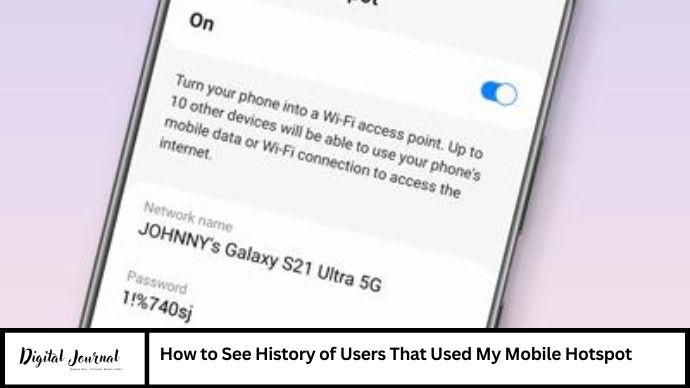Sharing your mobile hotspot’s internet bounty is a kind gesture, but ever wondered who hopped on for a data download? Unfortunately, built-in functionality for viewing historical connections on both Android and iOS devices is limited. However, fret not! This comprehensive guide explores potential solutions and sheds light on the factors at play.
Understanding the Built-in Limitations
Mobile operating systems prioritize user privacy and data security. Consequently, they don’t inherently log information about past connections to your hotspot. You’ll typically only see the names or device types (e.g., “Laptop,” “Phone”) of currently connected devices within the hotspot settings. This offers a glimpse into who’s using your data at that moment, but the history remains veiled.
Unveiling Potential Solutions on Android
While stock Android lacks built-in logging, the open-source nature allows for exploration with third-party apps. Here are two options to consider:
- Hotspot Tracker Apps: These apps aim to monitor and potentially log details of devices connecting to your hotspot. Popular choices include “WiFi Analyzer” and “Fing.” Important Note: These apps often require root access, which grants them deeper system permissions. Rooting can be a complex process and carries potential security risks. Carefully research the chosen app and understand the rooting process before proceeding.
- Data Monitoring Apps: Data monitoring apps like “Data Usage” or “Traffic Monitor” might indirectly reveal past hotspot users. By tracking your overall data consumption and comparing it with your typical usage patterns, you might identify spikes potentially caused by unauthorized connections.
Remember: The effectiveness of these apps can vary depending on the app itself and your specific device model. Always download apps from reputable sources like the Google Play Store and thoroughly review permissions before installation.
iOS: Keeping it Secure, But Limited in Tracking
Apple’s iOS prioritizes a secure and closed ecosystem. Unlike Android, there are currently no third-party apps with access to historical hotspot connection data due to Apple’s app permission restrictions. Your iPhone’s “Personal Hotspot” settings will only display currently connected devices.
The Power of Prevention: Securing Your Hotspot
While viewing past connections might be limited, proactive measures can enhance your hotspot security:
- Strong Password: Use a complex and unique password for your hotspot. Avoid easily guessable names or birthdates.
- Guest Network (if available): Some devices offer the option to create a separate guest network for sharing internet access. This isolates guest devices from your main network, adding an extra layer of security.
- Limit Connected Devices: Restrict the number of devices allowed to connect simultaneously to your hotspot. This reduces the risk of unauthorized access.
- Monitor Data Usage: Keep an eye on your mobile data usage to identify any unusual spikes that could indicate unauthorized hotspot usage.
FAQ – Frequently Asked Questions
1. Can I see the MAC address of devices connected to my hotspot?
Yes, both Android and iOS typically display the MAC address of connected devices within the hotspot settings. The MAC address is a unique identifier assigned to a network interface card. However, it won’t reveal the user’s identity.
2. Is there a guaranteed way to see a history of connected devices on my phone’s hotspot?
Unfortunately, with the current limitations of built-in functionalities and app restrictions, there’s no guaranteed way to view a comprehensive history of connected devices on either Android or iOS using solely built-in features or approved apps.
3. What are the risks of using third-party hotspot tracker apps?
Third-party apps, especially those requiring root access, can pose security risks if not from reputable sources. Malicious apps could potentially exploit these permissions to access sensitive data on your device.
4. Is there a way to remotely disconnect devices from my hotspot?
Yes, both Android and iOS allow you to manage connected devices within the hotspot settings. You can see a list of connected devices and disconnect any you don’t recognize.
5. Should I be worried if someone uses my hotspot without permission?
Unauthorized hotspot usage can consume your mobile data allowance and potentially expose your network to security risks if the connected device is compromised. It’s best to secure your hotspot with a strong password and limit access.
Conclusion
While viewing a detailed history of connected devices on your mobile hotspot might not be readily available, the options explored in this guide offer alternative approaches and security measures. Remember, prevention is key. By implementing strong passwords, monitoring data usage, and limiting connections, you can secure your mobile hotspot and ensure only authorized devices enjoy its internet bounty. Additionally, future updates to mobile operating systems or the emergence of new, reputable apps with enhanced functionalities could potentially change the landscape of hotspot connection history. Stay informed and prioritize the security of your mobile hotspot!