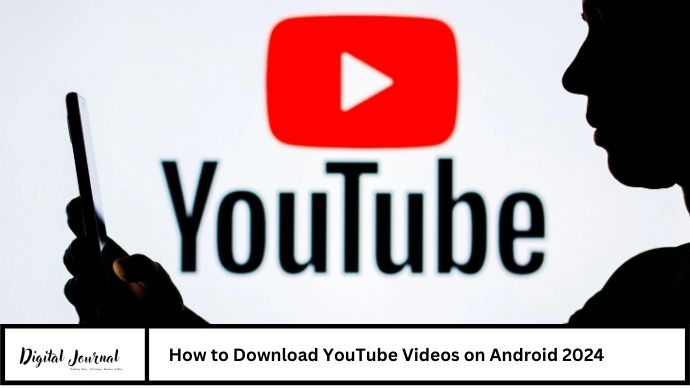YouTube plays a significant role in our daily lives, providing a vast library of entertaining, educational, and inspirational videos. There are times when you may wish to download these videos for offline viewing or to share them with friends.
In this comprehensive guide, we will walk you through the steps to download YouTube videos on your Android device. Whether you want to save videos for offline viewing, create a playlist, or simply keep your favorite content on your phone, we have you covered.
Step 1: Choose the Right App for Downloading YouTube Videos
To download YouTube videos on your Android device, you’ll need a reliable app. There are several apps available that can help you with this, such as:
- TubeMate: TubeMate is one of the most popular apps for downloading YouTube videos. It allows you to choose the video quality and format before downloading.
- VidMate: VidMate not only lets you download YouTube videos but also videos from other platforms. It offers a simple interface and multiple download options.
- Snaptube: Snaptube is another great option that supports downloading videos from various platforms, including YouTube, Facebook, and Instagram.
Step 2: Installing the Chosen App
Once you have chosen the app you want to use, follow these steps to install it on your Android device:
- Go to Settings on your Android device.
- Tap on Security (or Privacy on some devices).
- Enable Installation from Unknown Sources. This allows you to install apps from sources other than the Google Play Store.
- Download the APK file of the chosen app from its official website.
- Open the APK file to begin the installation process.
- Follow the on-screen instructions to complete the installation.
Step 3: Downloading YouTube Videos
Now that you have installed the app, you can start downloading YouTube videos. Here’s how you can do it:
- Launch the app you installed for downloading YouTube videos.
- Search for the video you want to download using the app’s built-in browser.
- Open the video and you will see a download button next to it.
- Tap on the download button and choose the video quality and format you want.
- Wait for the download to complete. The time taken will depend on your internet speed and the size of the video.
Step 4: Managing Downloaded Videos
Once you have downloaded a video, you can manage it within the app. Most apps will have a section where all your downloaded videos are stored. You can:
- Play the downloaded videos directly from the app.
- Move the videos to your phone’s gallery or other folders.
- Share the videos with friends via social media or messaging apps.
- Delete the videos you no longer need to free up space on your device.
Step 5: Additional Tips
Here are some additional tips to enhance your experience of downloading YouTube videos on Android:
- Use Wi-Fi: Downloading videos can consume a lot of data, so it’s best to use a Wi-Fi connection whenever possible.
- Check for Updates: Make sure to keep your video downloading app updated to get the latest features and security patches.
- Legal Considerations: Be aware of the legal implications of downloading videos from YouTube. Always respect the content creator’s copyright.
Conclusion
Downloading YouTube videos on your Android device is a straightforward process with the right tools. By following the steps outlined in this guide, you can enjoy your favorite YouTube videos offline anytime, anywhere.
FAQ’s
How can I download YouTube videos on my Android phone?
To download YouTube videos on your Android phone, you can use third-party apps like TubeMate, VidMate, or Snaptube. These apps allow you to choose the video quality and format before downloading.
Are there any legal concerns when downloading YouTube videos?
Yes, downloading videos from YouTube may infringe on the platform’s terms of service and copyright laws. It’s essential to respect the content creator’s rights and use downloaded videos responsibly.
Can I download YouTube videos directly from the YouTube app?
No, the official YouTube app does not support video downloads. You’ll need to use third-party apps specifically designed for downloading YouTube videos.
How do I install an app to download YouTube videos on Android?
To install an app for downloading YouTube videos on Android:
- Go to Settings on your Android device.
- Tap on Security (or Privacy on some devices).
- Enable Installation from Unknown Sources.
- Download the APK file of the app from its official website.
- Open the APK file to begin the installation process.
- Follow the on-screen instructions to complete the installation.
What are the best apps to download YouTube videos on Android?
Some of the best apps for downloading YouTube videos on Android include TubeMate, VidMate, and Snaptube. These apps offer various features like choosing video quality and format, downloading playlists, and more.
How can I manage downloaded YouTube videos on my Android device?
Once you’ve downloaded a video using a video downloading app, you can manage it within the app. Most apps have a section where all your downloaded videos are stored. You can play, move, share, or delete videos as needed.
Is it safe to use third-party apps to download YouTube videos?
Using third-party apps to download YouTube videos can be safe as long as you download them from reputable sources. Make sure to read user reviews and check for any potential security risks before downloading an app.
Can I download YouTube videos over mobile data?
Yes, you can download YouTube videos over mobile data, but it may consume a significant amount of data depending on the video’s size and your data plan. It’s recommended to use a Wi-Fi connection to download videos to avoid using up your mobile data.
Can I download YouTube videos in HD quality on my Android phone?
Yes, many video downloading apps for Android allow you to choose HD quality (720p, 1080p, or higher) for downloading YouTube videos, provided the video is available in that resolution on YouTube.
What should I do if my video downloading app isn’t working properly?
If your video downloading app isn’t working properly, try the following troubleshooting steps:
- Restart your Android device.
- Update the app to the latest version.
- Clear the app cache and data in your device’s settings.
- Uninstall and reinstall the app.